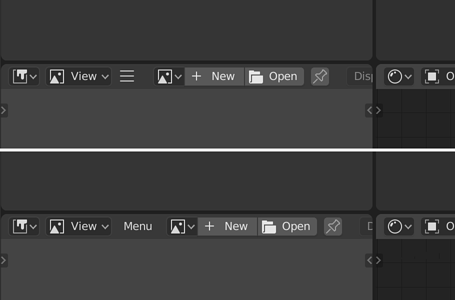Moving the releases data from Blenderartists.org forum has ended.
With this new icon sheet update, is it a good time to add them in? Or do you plan to do more updates over the next days?
Just one item, that I missed today (the Root fallof curve).
EDIT: done. The sheet gets massively crowded BTW. It’s gettin’ more and more hard to find sane spots for new items.
Yes, I agree. The whole concept of using a single sheet is always going to be messy. It is practical in some ways, but also kind of a pain to keep organized, and also annoying if we only intend to update certain icons.
On the Mac at least, the standard is that icons are always separate image or vector files, stored inside the app bundle - not one big icon sheet.
It would be much easier and faster to navigate if icons has different colors. Of course, by using blender a lot you can remember all the placements but depending on remembering where everything is is less ideal in a sense that you still can forget and then you start to find that specific icon etc. Colors are really good reminder and thus making the workflow friendlier, even more so if you are a new user.
Hold Your horses sir! Let’s move the update a bit in time.
The Outliner’s visibility discussion (this task especially: https://developer.blender.org/T61578), inspired me to revamp some of visibility restriction icons. There’s always something to improove.
Left column - what we have now.
The middle one and the one on the right - my proposals.
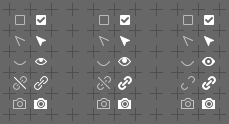
The right column is the most coherent in style IMHO.
Fantastic. Let’s go with your proposal. Looks good to me. I’ll wait a few more days with icon updates 
Center column my favorite
I prefer the eye icons from right, and link icons from middle. x)
Yeap, I think this mix is the best!
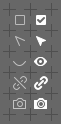
One of rules I try to follow is to avoid mixing several symbols in one icon. The pictogram ought to stay as synthetic and as minimal as possible. Building a pictogram out of several different symbols is acceptable only if it’s critical to the idea we want to depict. This applies to cross/deletion too. Diagonal crosses were eliminated all over the icon sheet and replaced with simple symbols directly pointing to a state different from the active one, with visual style (thin, slightly transparent lines) that emphasize the difference of the state.
When a menu is collapsed, the icon displayed does not look like a clickable button, more like a handle for dragging. Maybe it’s better to keep it as a menu item.
The 3 lines is a standard glyph for menus. This symbol is often referred to as a ‘hamburger menu’
I think what makes it kinda confusing and easy to miss in this particular case is the fact that it’s just one random glyph on a busy row of other UI elements.
The hamburger menu is indeed very common, and increasingly universally recognized, especially among younger generation, but one important piece of puzzle is that the hamburger menu icon almost always stands on its own, on easy to spot and reach place, mostly a corner, usually a top left one.
So I think that in order for the hamburger menu to be easy to spot and find in Blender, it should have an exclusive spot in one of the corners with a bit of space to separate it from all the other UI elements. And this universal rule should be used for all the editors 
Well, I think this works when user first see easy to recognize icon - the right one.
Then, after clicking on it and seeing difference it started to make sense for the eyes/mind… Maybe third variant will be good enough!
This idea works in practice much of time, because often it is the enabled state that needs more importance and highlighting. But it doesn’t work as well when it is the negative that needs highlighting. In Outliner it would work better to have the restricted state icons have more weight and prominence than the regular state.
I think ideally the icons should clearly show the states, but be agnostic about whether one of them is more important than the other. Right now low opacity is built into the icons with the “off” states. But I think instead the blender source should pick the appropriate icon for the state but then draw it with low or high opacity depending on the context of how they are used. That way the Outliner can show lower-strength icons for “on” (the normal state) but higher-strength icons for “restricted” (the exception).
It could be suggested that we could draw the restricted icons in bright red or yellow to highlight them. But the low opacity of the disabled icons preclude using stark colors since it would blend with the background.
Well, it’s just a question what do You want to underline. A matter of preference I’d say - You may say the glass is half full or half empty, but both of the statements re true. Here we have similar situation. Current design makes enabled states strong, that’s true, but most of software I work with does it this way. Lack of information is an information as well, so both states are noticeable and easy to identify. Moreover devs could colour code the states (green = ON / red = OFF, or so).
I generally think it is a matter of context.
If we are showing the possible state of a single thing then there might just be two icons, on and off. In that case it makes sense to make “on” look prominent and the “off” less so.
But when we are looking at a large table of options for multiple things, I’d rather highlight exceptions. So if the default state of multiple items is “on” then it is the few “offs” that are the most important at that time. But if the default state is “off” then I really want to notice the ones that are “on”.
As for color coding them, I agree. That is something currently lacking in the source: being able to easily draw the icons in an arbitrary color when needed. We do technically have that ability, but it is a bit too low down, only something that can be done at the very moment you draw the icon. Icon color needs to be brought up a bit higher so it can be used in more places more easily. Every time I look at that problem I get a bit buried in my wishlist of options and how to implement them.
The exception is the definition of a minority. What You can name an exception relies on local dependencies. I can imagine workflows, where enabled objects are smaller part of a whole setup.
The point is to design system, that has clearly defined contrast, so that each state is instatly recognizable. Your concept meets the requirements, so does my design. Which is better is a matter of aesthetic preferences and internal coherence of visual style and design paradigmes with the rest of icons.
Agree the right column looks better to me especially the link icon is the most readable to me