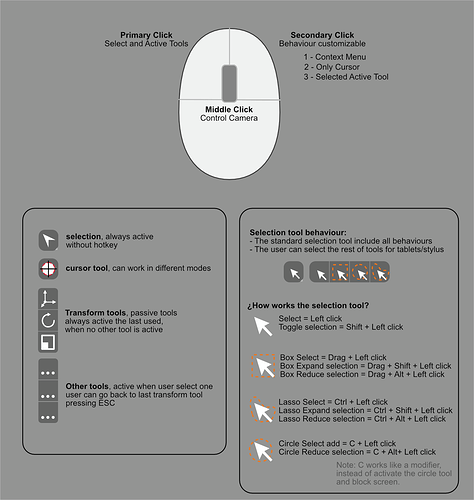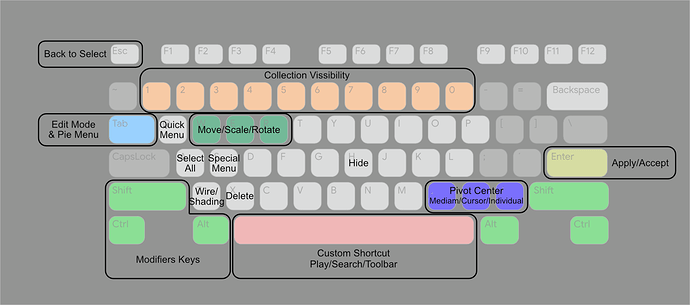Well, for apple users and developers is about ergonomics
I keep seeing people talking about CTRL is for deselect. Where is this the case? In the 3d view the only thing that deselects an object is shift. This doesn’t work when two objects are overlapping. Shift clicking only changes which of the two objects are active. This makes object selection close to impossible in complex scenes. This really needs to be fixed in the default keymap.
On Blender Ctrl is not used, on all other software it’s used to deselect something.
By the way @Alberto Alt is used for Emulate 3 buttons.
That’s a good point. Then doesn’t work any of the proposals.
Proposal for the left/right click keymap. The idea is to make a more stable controls without violate old user experience and allowing to new user work better.
The primary and secondary click can be swap by user.
PD: don’t worry about hotkeys for select, are placeholder meanwhile I think in a solution to avoid emulate middle click.
@billrey I noticed that in the right click context menus now have some modeling tools included in it, like extrude, inset etc… So I would like to know if there is a way to swap those tools with their active tools equivalent. It’s a little hard to use those modal tools when calling from the context menu. Their immediate action and cursor position requirements make those tools unworkable in several situations.
It’s me or the new keymap for shader editor is really annoying? you cannot do box select with mouse, cut link with Ctrl+left click
I think the user will expect to be able to continue selecting in box mode with left-click even when using the active tools: transform, move, scale, rotate.
Proposal on using the tools.
- Keep selection types vs 3D cursor a totally different thing
- Change mouse click actions between tool type
- Several ways to deactivate the tool back to selection
1. Keep selection types vs 3D cursor a totally different thing.
Currently, switching between the two top buttons only change what happens on left click. I prefer it would be like this.
Using one of the selection tools
Keep it the same
Using the 3D cursor
- Translation tools will move the 3D cursor.
- Other tools that has nothing to do with 3D cursor are removed.
- Shortcuts are still valid.
- Instead of the removed tools, relevant tools, like “move the 3D cursor to origin”, are added.
2. Change mouse click actions between tool type
Based on the following two aspects, the tools can be classified to 2x2
- Will it have gizmos?
- Will a click mean anything anywhere in the viewport?
have gizmos / clicking means nothing somewhere
For example, the Spin tool has gizmos but clicking else than the gizmo is useless.
For such tools,
- Clicking the gizmo: use the tool
- Click some where else: deactivate the tool back to selection
-Mouse cursor: shape can be the same as usual
would be intuitive.
have gizmos / clicking means something anywhere
The Extrude tools have its gizmos but clicking other places are also used (to extrude to the position).
For such tools,
- Clicking the gizmo: use the tool
- Click some where else: use the tool
- Mouse cursor: shape should change
would be intuitive.
have gizmos / clicking means nothing somewhere
I don’t know such tool but I guess mouse actions in a limited area.
- Click in the area: use the tool
- Click some where else: deactivate the tool
- Mouse cursor: shape should change if it is in the area
no gizmos / clicking means something anywhere
Knife tools does not have gizmos but clicking the viewport activates the tool.
- Click some where else: use the tool
- Mouse cursor: shape should change
3. Several ways to deactivate the tool back to selection
Deactivation which means go back to selection would be handy for a speedy workflow.
IMO blender shouls support several common ways to deactivate.
- Enter: Confirm and deactivate
- Double click: Confirm and deactivate
- Esc: Roolback and deactivate
- RCS: Roolback and deactivate
Hello, I want to select (a vertex, edge, etc) when the pointer is very close to it, where can I set this selection distance? so blender doesn’t select from so far away. When I want box selection or lasso near a vertex, blender selects and moves. Or if I want to select box or lasso by clicking on the empty area between vertices I have the same problem. I would feel more comfortable decreasing that distance so I have more control of what I select.
Are you using the box select tool? It should work, but unfortunately it lacks the transform gizmo.
About the active tool system: could we hit the ESCAPE key to get back to our selection tools like any other software ?
did a topic for this this may was not necessary
It’s funny man, I think you’re confusing other software with blender itself.
Pressing Esc to go back only exists in obsolete modal workflows which doesn’t exist elsewhere.
What is needed is a fix to the W key. 
the escape key is design to escape things, that’s why its called “escape”
Right now is in the contextual menu
At the moment, selecting a strip in the NLA editor jumps one right into tweaking it, which makes it hard to jump between editing multiple strips without messing with their starting position. Could the click and click+drag be separated here?
Edit: Just noticed this is the same for keyframes, so I’m guessing this is still a WIP?
Hello dear devs!
I’m interested why 3d cursor have shortcut spacebar by default? The Spacebar button have many functions: play animation, show tools window, search. This switch can be done in Preferences. And now we need press two time spacebar for activate 3d cursor if function of spacebar button is showing tools window.
And guess what happening if function is search or play animation  3d cursor is not activating.
3d cursor is not activating.
I was looking at C4D’s R21 update and found something very useful, right clicking on the gizmo opens a menu with two setting called axis and orientation, I think they’re equal to blender’s pivot point and orientation.
Better than having another hotkey or going to the popup in the bar above.
Althought I don’t like using gizmos in blender, I would probably find myself using it in some cases with that option.
That’s because drag selection support is removed from LCS, so it became that clunky.
https://developer.blender.org/T70645#792905
Tweak tool seems to be perfect paradigm for proper behavior, but, it seems, it just duplicates box select tool behavior without actually box selecting ability.
Currently you must hold the mouse still while clicking LMB in order to select the vertex.
It also doesnot tweak on blank space, just removes a selection.
I agree, current behavior destroys Blender usability to the core.
It is still deadly workflow issue, and one of the reasons our company declined Blender 2.8X for production cycle. It is just unacceptable to lose almost half of speed on misclicks and selection declines during complex organic modeling and retopology.
When this is fixed, we will be able to perform organic modeling and retopology in 2.8X, which almost entirely consists of selecting and tweaking vertices.
But it works for not complex scenes. That means - for 95% of the modeling work.
Combining a complex scene is just a final stage of a production cycle, not the only.