That sounds aweful actually. Often you have a certain region in the outliner in mind as you work on a specific part of a project. If it is constantly moving to whatever you are selecting you will always have to re-find your spot. Maybe as a toggle that could be passable, as sometimes you want that behaviour I suppose? But most of the time I would think not, to be honest
Yes, a toggle would be great.
My thoughts exactly. I wouldn’t want the outliner jumping around all the time.
There’s one little thing that bothers me in the outliner.
Centering on the selected object with the “.” button always jumps to the topmost instance of the object, if it’s in more than one collection. Which is good. Problem is, if “show children” is enabled, it jumps to the “ghosted out” version if it’s the topmost instance, and not to a “real” instance. I think it should jump to the topmost real instance.
Example: Object A is in Collection 1, Object B is in Collection 2. You parent Object B to Object A. Now if you have B selected and press “.” in the outliner, it recenters on the ghosted out version in Collection 1. But you can’t do anything with this instance (no toggles, etc.). IMHO it should jump to the instance in Collection 2.
I ask myself. Once this is implemented. Why would you ever want to switch it off. So why not replace this on/off toggle with a center/not-centre toggle.
Because the outliner is used for different tasks than the 3D view.
Now I don’t believe I need to justify my workflow. But I’ll give you my reasoning.
I model, animate, etc. in the 3D view. I mainly use the outliner to turn collections on and off (visiblity and renderability) and to organise obejcts. These different tasks are more often than not done on different objects.
For most of the time, I require that the outliner stay in a given state: scrolled to the location where the objects/collections are that I am turning on/off or organising, and the state of the collections (popped open or closed) should remain that way I set them. This last point is especially important: if some closed collections would pop open automatically (with your auto-center idea), even a mildly complex scene becomes a scroll-nightmare in the outliner very quickly. At the same time, I am modeling whaterever else in the 3D view.
In the event I do need to find the selected object in the outliner, I only need to press “.”. Takes like half a second.
I agree, thanks for pointing out this issue.
@Shovel In regard to the automatic selection focusing, it has been suggested before. Right now I’m not planning on adding it as part of my project. If I ever do, it would be a toggle defaulted to off.
It might be nice if you could step through the different instances by pressing ‘.’ repeatedly.
One thing I’ve been running into in large scenes is creating a new collection using the button in the header is that it always creates the collection as a child of the currently selected collection. It can be painful when you have thousands of objects to scroll all the way to the top to select the scene collection to put it there. It would be nice if:
-
You could, maybe through using something like shift+click, override the default behavior and create the collection in the Scene Collection no matter which collection is selected.
-
There was a shortcut key to jump to the top of the outliner. Maybe ‘Home’ would be good, and ‘End’ to jump to the bottom. This may exist, but I didn’t find a keybinding for it.
I think someone mentioned it before, but being able to change cameras(in the camera view) would be a great feature to have in the outliner(like shift+numpad 0 in the 3d view, but without having to move the mouse cursor out of the outliner).
I think it would just make more sense to use the camera data rather than shortcut keys, like this
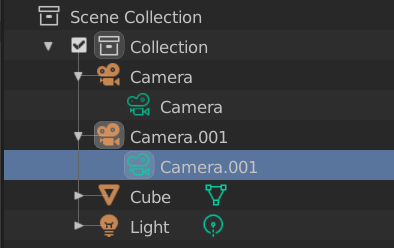
Or right click context menu
Absolutely agreed. That plus (simplest free) modifier key(combination)+click.
Much better than opening it up.
Yep, given that maybe clicking on object’s data will bring focus on the data properties tab, this could be unintuitive and somehow in the way
When collapsed, it’s not possible to use this icon to activate the camera?
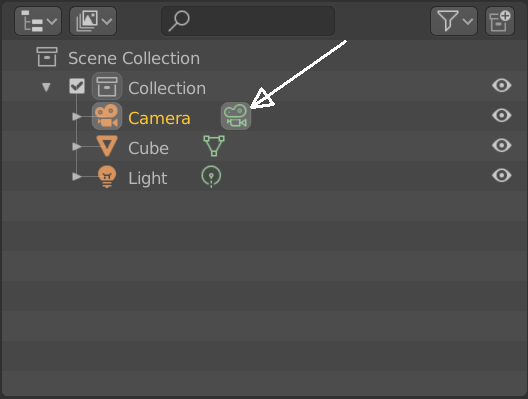
A function exists in the code for clicking on the icons, but its not working at the moment. I have not taken the time to see why. Maybe it is disabled on purpose. It would be nice.
@lsscpp currently clicking on scene data changes active scene, object/bone data switches into edit/pose mode. So this fits the current design. I’ll consider this though.
Clicking the camera data makes the camera active (which is a good thing already) but doesn’t toggle the viewport into the camera view. It would be great if it could do that automatically also.
Additionally, if I would click on a camera data which is already active, it should toggle the viewport out of the camera view.
I hope you understand what I mean…
Single click seems odd, maybe double click to activate the default function ?
activate camera , object to edit mode and back, edit pose for bones , etc… ?
running out of 2c, here 1 
L.
I agree, single click is to easy to set something like that I think.
Nah, single click is good enough.
But I guess those settings are going to be available in the keymap preferences, so you can change it to whatever you want?
Yes I agree as well. Single click is too easy. Single click is normally select. I wouldn’t expect selecting an outliner item to change the way my scene is rendered.
Plus, there might be other legitimate uses for selecting the camera data. For example, renaming comes to mind.