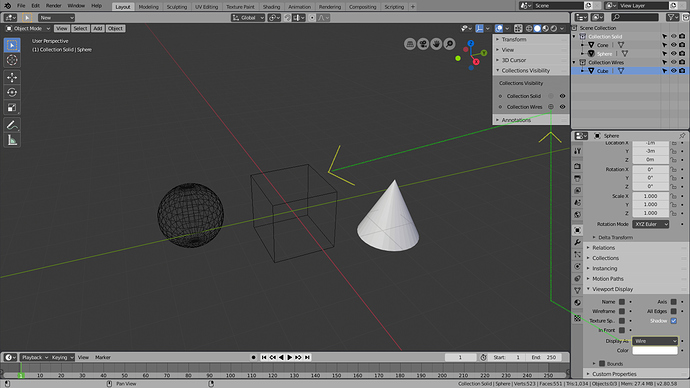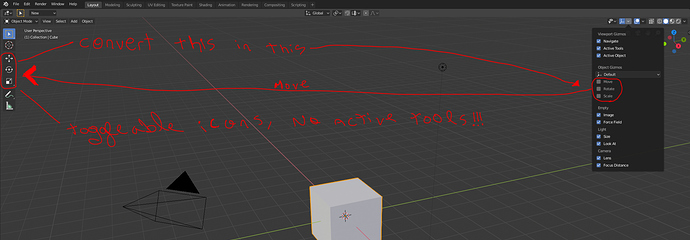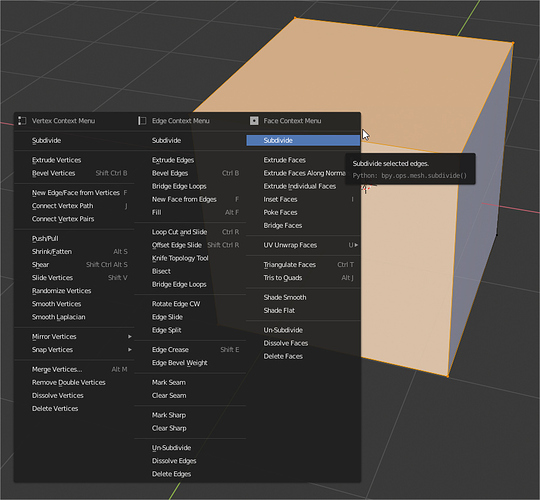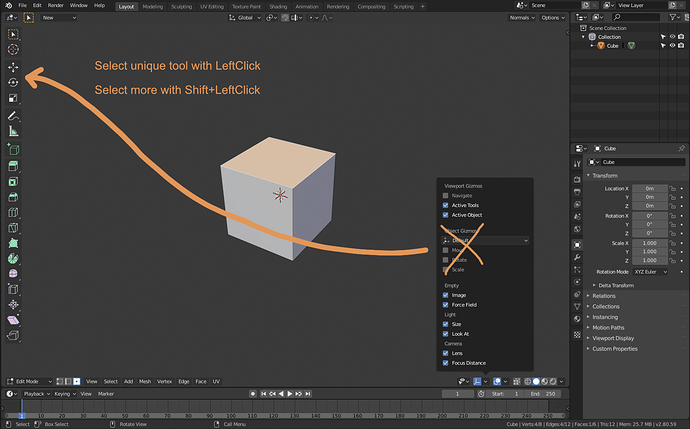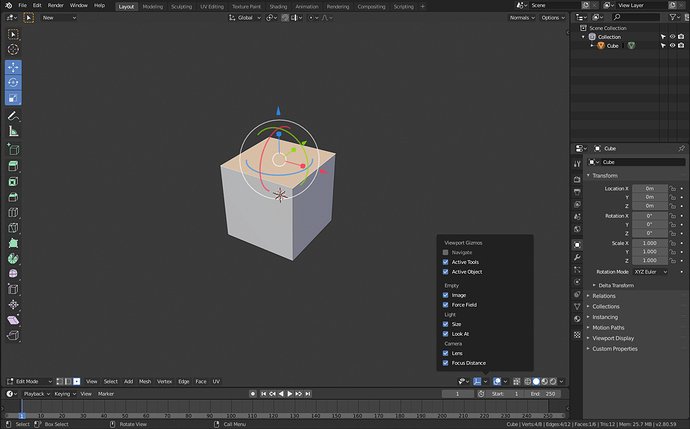Maybe instead of Auto Smooth, something like “Enable Custom Normals” would work better. Ideally that setting would just be removed since a lot of stuff kind of fails silently if it’s not on. I’m assuming there must be a technical reason for it, though.
So I’ve been drawing with Pencil, as usual starting from large things and adding finer and finer detail. And then I hit a wall because the minimum brush size is one pixel.
This is vector art. There are no pixels.
Moreover, this value is unaffected by the pixel size of the actual render resolution, camera distance, etc. It’s not in screen space either, it’s in world space.
This “pixel” doesn’t actually mean anything, it’s just an arbitrary small value.
To fix this and continue drawing, you have to go back to object mode, scale the Grease Pencil object down, enter edit mode, scale all the vertices back up, and then you have to manually fix stroke width, because scaling doesn’t take it into account.
There are two things to fix here:
-
Please use Blender worldspace units for brush size. Or at least allow float values for size instead of integers only. Using pixels here is a confusing and inaccurate misnomer.
-
Fix the edit mode scale operator to also scale stroke width, not just vertex positions.
This should be a feature of all popovers.
I use emulate 3button mouse, so i can’t click and set multiple objects to wire or solid, i suggest if we enable emulate 3button mouse it should work for 3d viewport only. is there any way to change Alt (shortcut) click functionality outside the 3dviewport.
How do you disable the header highlighting / changing color whenever you mouse over to different areas? Tried searching around and playing with the theme setting colors but no luck. Closest I can get is to make it solid black or white, but I’d rather not have such a high contrast
Not sure what happened, but it seems like this new “local” topbar lost some height/top padding, and some of the tools icons don’t fit well anymore. Some of them are reaching the top edge, while others are being cropped etc…
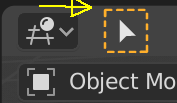
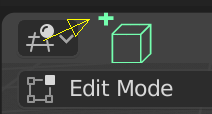
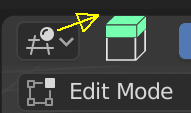
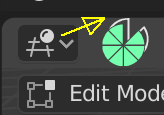
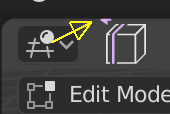
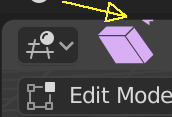
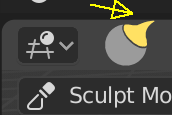
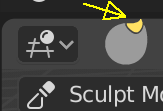
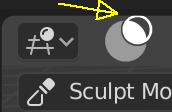
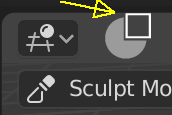
I think it’s hardcoded you can’t change it. I wish there would be an option too because i don’t see the benefit and with the new topbar it looks even worse.
I hate you zebus, I was making a proposal with that idea!!! 
well, in my mind I was thinking in a shift+click to add a transform mode. and normal click to select one
Your proposals are welcome, don’t be shy, put your proposal too.
I love how that seems really familiar
![]()
I didn’t see the new context menu depending of the vertex, edge or face mode. But was really good to see that if you have the three components selected we can access to the three menus
why did they move the snap option in the top bar (tool settings bar)?
If we hide this bar, we cannot see the snap options! what they was thinking?
No more bar, right now, I must show it, I lost space.
It was perfect in the header IMO.
Could cursor placement with Shift+RMB use the same setting that the active tool last time?
To be able to use cursor with geometry rotation.
they must create an automatism, I think that if you hide the top bar, the snapping tools will appear in the other bar.
there is an advantage to having the snapping tools in the current position, in the split half 3d screen you can have all the tools in view
Here my proposal
Pros
- Easy to find for new users
- Easy to use
- Unify gizmos
- Use same behaviour than Blender2.79
If nothing else is added to change it, you can edit space_view3d.py to get rid of the active tool settings and put everything on the top row of the header. It’s a roundabout way of hiding topbar
The important thing for me is to be able to continue selecting, you are in the active tool that you are
Yeah, I think that it’s a back step in active tools that user can not select with box when they use click+drag. It’s not normal, specially for newbies, that you can not make a basic selection without use B or change the active tool…
Drag to move is something strange in most softwares, is also weird in blender.
The best solution will be allow box selection with drag, and put an option in keymaps to change for apply active tool.
Add the selection mode you want to use to the transform tools. If we really care about defaults as much as we are all pretending, adjust the appropriate default keymap to be this way