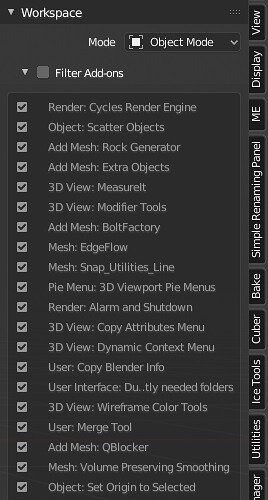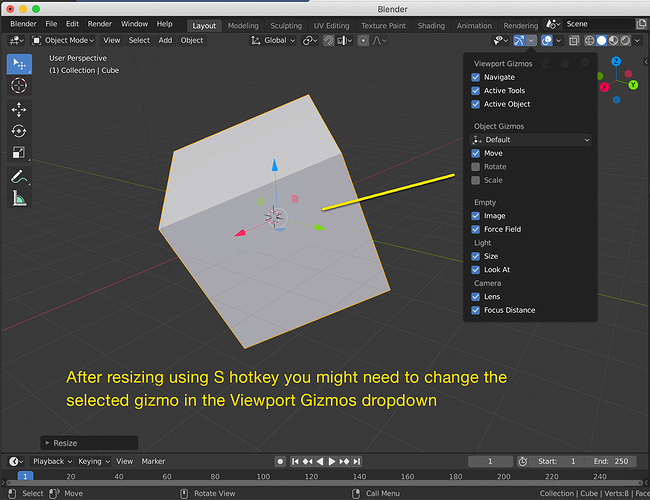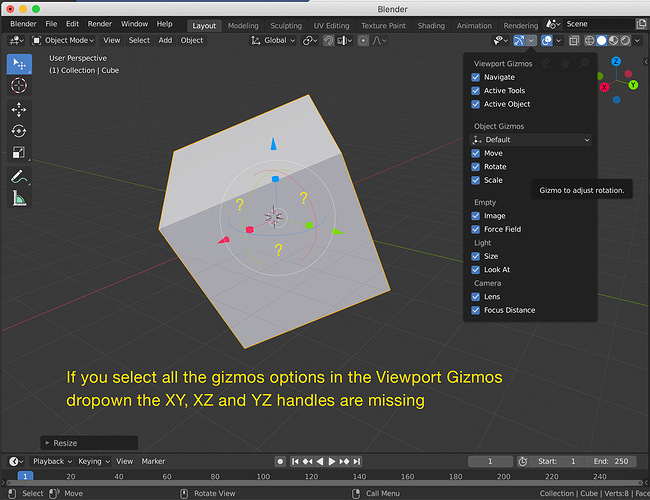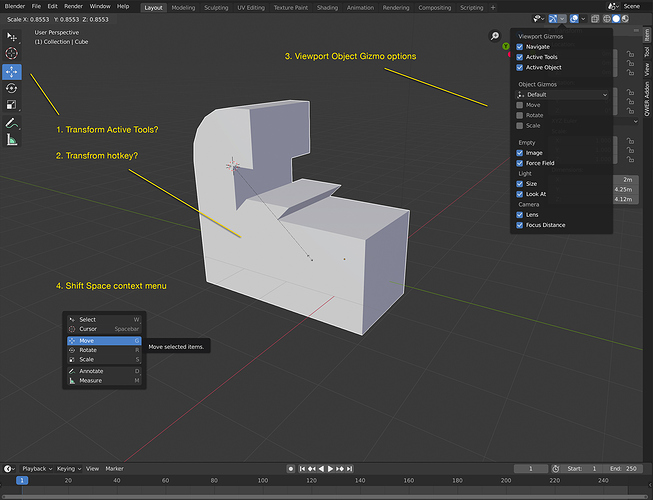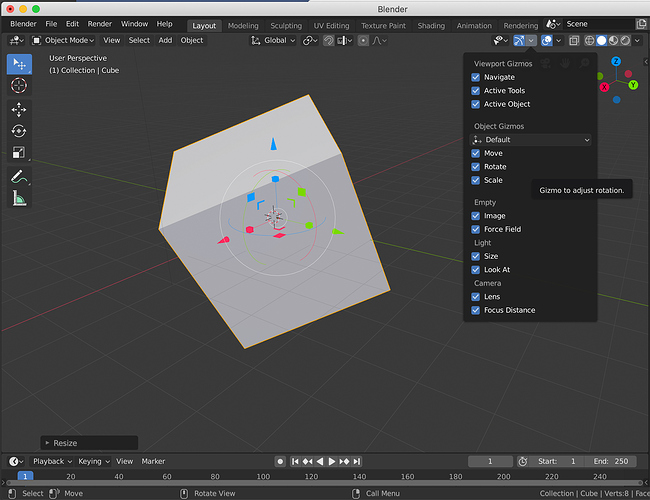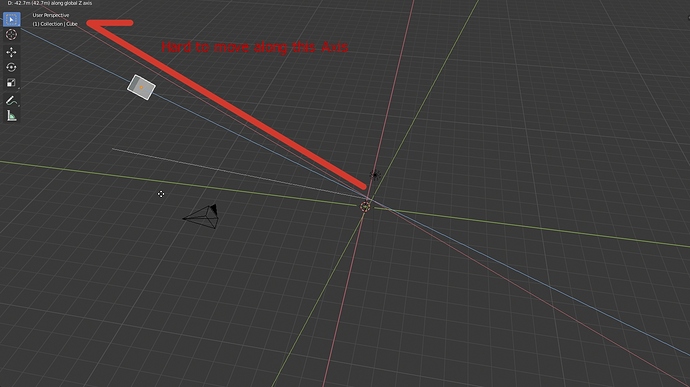What about a dropdown for the categories in the n-panel?
I know its less accessable but migth solve the over populated vertical bar.
For me the layouts now have the same issue since i use more than fit the horizontal space and the old dropdown approach worked perfectly, i think anyone who sets them up will use keybindings to step through, and that could also be done for the n-panel.
So if one would ctrl-scroll the n-panel would still cycle through like its done now but we pack away all the tabs in a dropdown so its still accassible and readable if theres a lot of tabs.
Wait, why do tabs shrink when there’s not enough space? They should remain the size with fully visible text, and be scrollable as in the Properties editor. No?
Another possible solution for users with a ton of addons, is if they could expand the tab area sideways slightly and have two rows of tabs. Same space as using icons, but with the benefit of understanding from text.
My proposal to Add-on tabs:
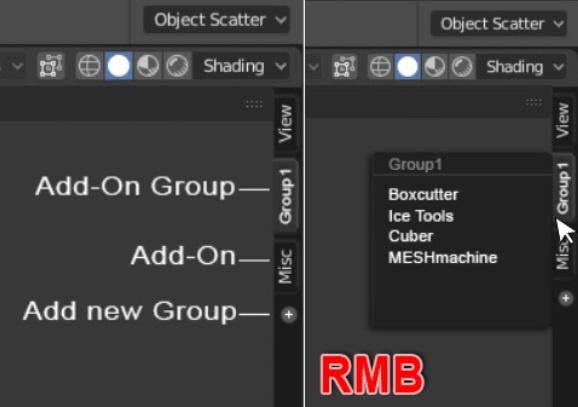
"
- Add new group(s) / Delete group(s)
- Rename group(s) ( HardSurcafes/HSurfaces/HS… for example )
- Change group-color ( in the Preferences )
- Add Add-on for a group in the Preferences ( and maybe with drag )
- Change succession of tabs ( with drag )
- Right Click on the group: Select Add-on
- Left Click on the group: Last selected Add-on "
But…
And “Filter Add-ons” is not working very well.
Filter Add-ons is enabled:
Everthing is fine. Oh, wait, no:
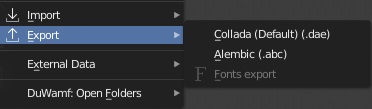
Filter Add-ons is disabled:
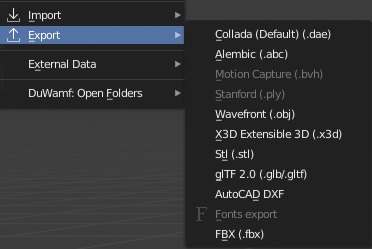
Add import/export options to Filter Add-ons or I don’t know, just fix it. 
In Grease Pencil I was expecting to see the Guides available in line/circle/arc modes of drawing before the UI freeze. Would be nice to draw line with specific curve for thickness with the guides or being able to apply the curves to strokes.
Really like the final solution with the Blender Icon Menu for Blender-related stuff and the Preferences back under Edit. Good job! 
in the end reasonableness and common sense prevailed … justice was done by the knight brothers 
In my most recent try of Blender 2.8 I got really confused over the types and options for the move, rotate and scale tools.
I don’t know if this was the case for 2.79 but in 2.8 I realised that:
- the G, S and R tools are not the Transform Active tools in the Tool bar
- the gizmos for the G, S, and R tools are in the Viewport Gizmos dropdown to the left and might not be consistent with the tool you are using
- generally these options are spread out and it takes a while to understand which tool you are using and how the gizmos are relevant and activated
Daniel Pool explains the confusion in this YouTube video and why he developed his QWER add-on to help.
the first image , i think it’s planned to bring back the Trasform tool in the tool bar which solves the problem, the second one, lock on two axes is not possible when you have both move and scale, which one takes the action?
The d.b.o thread about the transform gizmos is chock-full of mockups that solve this issue one way or another but they’ve not been implemented so far. I hope they get another chance.
https://developer.blender.org/T47032
Yeah you’re right. Didn’t think about that. I guess if you wanted this functionality you’d need two intermediate two-axis widgets - one for transform, one for scale. (pic below)
This is offtopic, but I unified the two transform modes (one is reactive from toolshelf, the other is active from keypress) to the same hotkey. So when you press GRS (or WER) then it will activate the widget (new transform) of that mode. If you drag on the same keypress, then it will immediately move (traditional transform). The visual feedback of the transform mode that you are in is intuitive, and you aren’t stuck to “activate + then move” workflows. You can do this in the keymap.
I like how blender ui looks, the only thing is tool panel seems to be underused sometimes, especially in object mode. I think devs could add more stuff there, despite new buttons may not be “actual tools”, for example adding primitives (in object mode). It would be a nice addition since it looks that target audience of tool panel are people new to 3d modelling.
Personally, I would like to have customizable hotbar, like quick favorites, but actual panel with buttons, maybe as a new type of editor.
Only downside of GRS (not toolbar) is you have to guess which Local Axis object has in a direction you want to move, rotate, scale.
I like the idea of click for select and click + drag for move in TimeLine
By pressing MMB, there are 3 colored lines representing 3 local axes popping up.
By hovering one, while releasing MMB, you can choose the desired axis. There is no guessing.
That’s equivalent to a gizmo.
Its not fast enough (must double press one of axis to be in local mode)
Another issue is viewport angle. Its uncomfortable to use sometimes.
I don’t like gizmos. Its in a way but user needs to know where to move selection. There could be an indicator somewhere in UI?
You need to double press only if you keep default orientation to global.
If you change current orientation to local, you don’t need to double press anymore.
There is an indicator. The little white dashed line. Chosen axis is the closest to it and it is brighter than the others.
No. It is not different than with a gizmo. Axis are starting at object’s origin like a gizmo.
Object starts movement at same position and ends it at same position than with a gizmo.
If view angle is not adapted to reach desired goal with this method, same view angle would not be adapted to reach same goal with a gizmo.
Ok, thank you
I noticed it just now. What I imagined was more like this
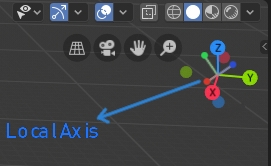
Small Arrows (local) in Big ones (Global). Shows when object or element is selected.
(There could be different colors for local axis. Its just an idea)
Correct. But with gizmo you don’t have to go through any process. You can just change angle and not think about it.
It looks unreadable to me.
Sincerely, I prefer to use a gizmo.
Most of times, I don’t need an indicator for local axes.
Most of time height of my model corresponds to its Z axis.
I can recognize front, back, top or bottom side by what detail model shows.
I added them into one of standard view. So, they are pointing into one direction and indicating local axes before I start to think to move object to a different location than scene origin.
OK, this is not the case for default cube. But if I need a face of a cube pointing into one direction, generally, I don’t care if it is front,back,left,right, bottom or top one if they all look the same.
It may not be case for characters, but hills, rackets and anything with similar shape.
The biggest issue is probably with sphere like objects.