I agree in many things here, though there are some me thing that you forgot to put in the equation, there is a big difference, between actions that perform an operation on objects, and actions that do it only at an interface / manipulation level, like going to camera view 0, out of camera view 0, you dont need to waste 2 buttons on that, so to deselect, a and a to select all (which i think is the order we should follow, instead of first selecting all), should also be just a “toggle”, because it doesnt affect your objects lets call it scene data in any way, like play pause, you go shift space to play, shift space to pause, ctrl space to make your viewer big, ctrl space to make your viewer back to its size, and so on.
@billrey Hi, I had already proposed this in the shortcuts thread in d.b.o, it was during the A / Alt A discussion though, so it probably went unnoticed:
Can we get rid of V / Alt V for backdrop zooming?
I personally think that Alt + Mouse wheel would be perfect for that, it’s quite intuitive and also consistent with the related shortcuts.
Could be, but alt+scroll is already used for something else - adjusting the current frame.
I have no particular attachment to V/Alt-V for zooming in/out of the Node Editor backdrop. It seems a little strange and arbitrary. We could change it, but again, alt-scroll is already used.
That has been removed though, it’s on this list: #55666 - Minimal Keymap Proposal - blender - Blender Projects
You are right, was recently removed. In that case I suppose alt-scroll could work here.
- Ctrl-Space in python console: This is a toggle among input methods for some OS.
- Alt-P in text editor: Is this a convention any where? I think somewhere around F6 (which is a little too far away) and Ctrl-Enter, Shift-Enter is popular.
- Shift-C in 3D view: It would be wonderful to have it back with the feature to reset the 3D cursor rotation.
Ctrl + Space It’s typical for Content Assist in some ides, for example eclipse, etc…
Ctrl + Enter for run code is quite common also in various applications.
As for the Ctrl-Space, I meant that it would toggle the input method instead of autocomplete, forcing users to change the shortcut.
what about this? maybe don’t add new shortcuts just mix in between blender standard shortcuts.
CTRL + LEFT Click is Lasso
Would be ALT + LEFT Click for BOX selection unwise idea? (it does nothing by default)
Shortcuts for toggling among workspaces should be as easy as changing modes, … or at least, could be done with one hand
it’s CTRL+PAGE UP/DOWN…i don’t think you’ll change workspace every second but after each step of your project so this works fine.
Shortcuts for each buttons in the menu.
In 3d mesh edit mode, for example, the header has several buttons (add/select/mesh/vertex/edge/face) while only the add/vertex/edge/face have their own shortcuts.
Having shortcuts for the rest would be very helpful.
@billrey
Suggestions for the Spacebar Shortcuts:
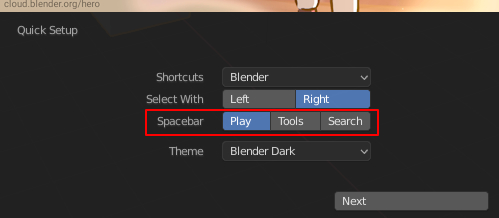
Spacebar = Play/Pause
Shift + Spacebar = Search
The above mentioned may be the defaults and can be swapped in the “Settings > Input > Preferences menu” if the user wants to change that.
For the Tools list
“Hold Spacebar” with a mouse cursor or pen to Hover and leave Spacebar to Select a tool (which already works fine in the latest build) = Tools list
or
Alt + Spacebar = Tools List
If all these work fine, We may not need the “Spacebar” option in the splash screen quick setup.
I want to add the option to use context menu or not. Could be better to have that option.
double spacebar pressure would be enough to activate the search menu
The problem with that is the hotkeys. The toolbar was conceived to use hotkeys to access to the tools, instead of a unified solution. And the list solution of the toolbar is other problem.
A better could be a cloud of icons in the toolbar, if you press any key it make a search.
What do you think about this?
G -> F: drag the object in XY plane BUT also with the mouse wheel goes up or down on the z axis. I find it very interesting because with a shortcut you can position an object using the 3 axes at the same time.
Other shortcut Grab, Rotate and Scale Toggles (as A):
Example: g start g end>
Advantage: no click for confirmation
You can constrain to the XY plane by using G -> Shift+Z.
If you wanted to add mouse wheel for the third axis it makes sense to just add it to the shift+axis feature that already exists.